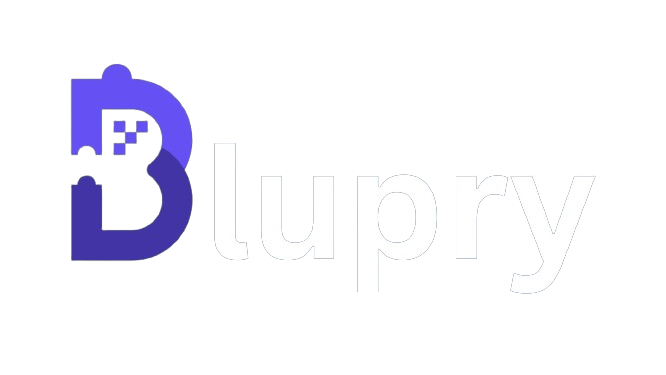The Ultimate Guide to Integrating the Print Page to PDF Feature in Your App: Simplify Document Sharing
.jpg?1714302464369)
In today's digital age, document sharing plays a crucial role in our personal and professional lives. Whether it's sharing a resume, a presentation, or an important contract, we need a reliable and efficient way to share documents across different platforms. This is where the print page to PDF feature comes in handy. By integrating this feature into your app, you can simplify document sharing and ensure that your users can easily convert any page into a PDF format.
Benefits of integrating the print page to PDF feature
Integrating the print page to PDF feature into your app offers numerous benefits for both you and your users. First and foremost, it provides a seamless and convenient way for users to convert any page into a PDF document. This means that they can easily share the document with others, regardless of the device or platform they are using. Additionally, the print page to PDF feature ensures that the document's formatting and layout remain intact, preserving the original look and feel of the content.
Moreover, integrating this feature adds value to your app by making it more versatile and user-friendly. Users can now generate PDFs directly from your app without the need for any third-party tools or applications. This streamlines the document sharing process and enhances the overall user experience. With the print page to PDF feature, your app becomes a one-stop solution for all document-related needs.
How the print page to PDF feature works
The print page to PDF feature works by capturing the content of a page and converting it into a PDF document. When a user selects the print page to PDF option, the app initiates a process that takes a snapshot of the page's content, including images, text, and formatting. This snapshot is then converted into a PDF file, which can be saved or shared by the user.
Under the hood, the print page to PDF feature utilizes a combination of technologies, including print rendering engines, PDF generation libraries, and device-specific APIs. These technologies work together to ensure that the resulting PDF document is accurate, high-quality, and compatible with various platforms and devices.
Popular apps that offer the print page to PDF feature
Several popular apps already offer the print page to PDF feature, making it a sought-after functionality for users. One such app is Adobe Acrobat, a leading PDF editor and viewer that allows users to convert any page into a PDF format. Another notable app is Microsoft Word, which enables users to save their documents as PDFs directly from the application.
Google Chrome, a widely used web browser, also provides the print page to PDF feature as a built-in option. Users can simply select the "Print" option and choose the "Save as PDF" destination to generate a PDF version of the current page. These apps demonstrate the versatility and demand for the print page to PDF feature across different domains.
Step-by-step guide to integrating the print page to PDF feature in your app
Integrating the print page to PDF feature into your app may seem like a daunting task, but with the right approach, it can be a straightforward process. Follow these step-by-step instructions to seamlessly add this feature to your app:
- Identify the target platform: Determine the platform(s) on which your app will be available, such as iOS, Android, or web.
- Choose a PDF generation library: Select a reliable PDF generation library that is compatible with your target platform(s). Some popular options include PDFKit for iOS, iText for Android, and jsPDF for web applications.
- Implement the print page functionality: Implement a print page functionality in your app that captures the content of the current page and prepares it for PDF conversion.
- Integrate the PDF generation library: Integrate the chosen PDF generation library into your app's codebase. Follow the library's documentation to ensure proper integration and usage.
- Convert the captured content to PDF: Utilize the PDF generation library to convert the captured page content into a PDF file. Make sure to handle any required configurations, such as page size, orientation, and compression settings.
- Save or share the generated PDF: Provide options for users to save the generated PDF to their device or share it through various channels, such as email, messaging apps, or cloud storage services.
By following these steps, you can successfully integrate the print page to PDF feature into your app and enhance its document sharing capabilities.
To sum up, integrating the print page to PDF feature into your app is a powerful way to simplify document sharing and enhance the user experience. By following the step-by-step guide, offering customization options, adhering to best practices, and addressing common issues, you can successfully implement this feature and provide your users with a seamless document sharing solution.