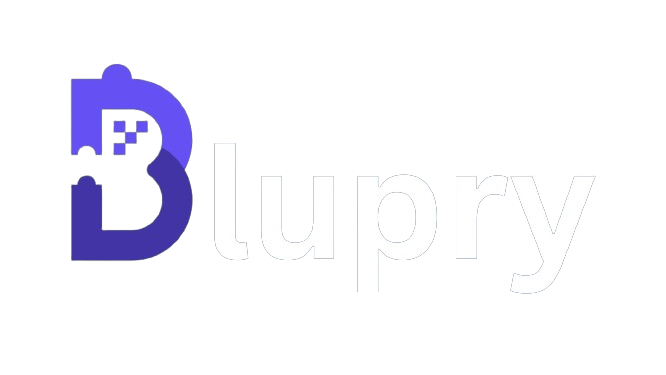Customization options for the print page to PDF feature

To make the print page to PDF feature truly stand out in your app, consider offering customization options that allow users to tailor the PDF document according to their preferences. Some possible customization options include:
- Page layout: Provide options for users to choose between portrait or landscape orientation, as well as different paper sizes.
- Header and footer: Allow users to add custom headers and footers to the PDF document, such as page numbers, document titles, or company logos.
- Watermarks: Enable users to add watermarks to the PDF document for branding or copyright purposes.
- Compression settings: Give users the ability to adjust the compression settings to balance file size and image quality.
By offering these customization options, you empower users to create PDF documents that align with their specific needs and preferences.
Best practices for implementing the print page to PDF feature
Implementing the print page to PDF feature in your app requires careful consideration and adherence to best practices. Here are some tips to ensure a smooth integration process:
- Test across different platforms: Test the print page to PDF feature across different platforms and devices to ensure compatibility and consistent behavior.
- Optimize performance: Optimize the PDF generation process to minimize resource usage and reduce processing time, especially for larger or more complex pages.
- Handle errors gracefully: Implement proper error handling to provide informative error messages and gracefully handle any issues that may arise during the PDF generation process.
- Consider accessibility: Ensure that the print page to PDF feature is accessible to users with disabilities by adhering to accessibility guidelines and standards.
By following these best practices, you can ensure that the print page to PDF feature is implemented effectively and provides a seamless experience for your app's users.
Prevent troubleshooting common issues with the print page to PDF feature template created by Blupry.
While integrating the print page to PDF feature into your app, you may encounter some common issues. Here are a few troubleshooting tips to help you resolve these issues:
- Blank or incomplete PDF: If the generated PDF is blank or incomplete, check if the page content is being captured correctly. Ensure that all required assets, such as images and fonts, are accessible during the PDF generation process.
- Formatting issues: If the generated PDF has formatting issues, review the CSS styles applied to the page content. Make sure that the styles are compatible with the PDF generation library and adjust them if necessary.
- Performance problems: If the PDF generation process is slow or resource-intensive, optimize the code and consider asynchronous processing to improve performance.
- Compatibility issues: If the generated PDF is not compatible with certain platforms or devices, check the PDF generation library's documentation for platform-specific considerations and ensure that the library supports the required features.
By implementing the template, all these common issues will be resolved. You can ensure that the print page to PDF feature works seamlessly in your app and delivers the desired results by testing it clicking the “try out” button on Blupry site, or you can add extra custom features.
User feedback and success stories
The print page to PDF feature has been widely adopted by users, and their feedback and success stories demonstrate its value and effectiveness. Users appreciate the simplicity and convenience of generating PDF documents directly from their favorite apps, saving them time and effort.
Many users have reported that the print page to PDF feature has streamlined their document sharing process, allowing them to easily share important files with colleagues, clients, and friends. They also appreciate the ability to preserve the formatting and layout of the original content, ensuring that the PDF documents look professional and presentable.
Furthermore, businesses and organizations have benefited from integrating the print page to PDF feature into their apps. By offering this functionality, they have improved their document management processes and enhanced collaboration among team members. This has resulted in increased productivity and efficiency within their operations.
Conclusion: Simplify document sharing with the print page to PDF feature
The print page to PDF feature has already proven its value in popular apps, and user feedback and success stories further highlight its effectiveness. So, whether you're developing a productivity app, a collaboration tool, or any other app that deals with document sharing, consider integrating the print page to PDF feature and empower your users to easily convert any page into a PDF document. With this feature, you can take your app to the next level and simplify document sharing for your users.